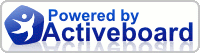The Roof Cleaning Institute Of America Training & Certification Forum
"Find A Certified Roof Cleaner Directory"
"Find A Certified Roof Cleaner Directory"
| Post Info | TOPIC: Facebook Marketing | ||||||
|---|---|---|---|---|---|---|---|
|
|
|
||||||
|
|
|
||||||
|
|
|
||||||
|
|
|
||||||
|
|
|
||||||
|
|
|
||||||
|
|
|
||||||
|
|||||||
|
|
||



|